Question:
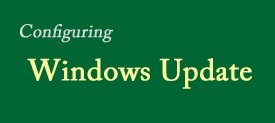 Windows Update is driving me crazy! I live in an area that gets lots of thunderstorms so I always turn off and unplug my computer before leaving the house for the day. The problem is sometimes I’m in a hurry to leave, but when I click the Shutdown button I have to wait several minutes for Windows 7 to install a bunch of updates before I can unplug the PC. Is there any way to tell Windows Update to wait until I’m ready for the updates to be installed instead of just automatically doing it? Thanks. —Marie Guathier
Windows Update is driving me crazy! I live in an area that gets lots of thunderstorms so I always turn off and unplug my computer before leaving the house for the day. The problem is sometimes I’m in a hurry to leave, but when I click the Shutdown button I have to wait several minutes for Windows 7 to install a bunch of updates before I can unplug the PC. Is there any way to tell Windows Update to wait until I’m ready for the updates to be installed instead of just automatically doing it? Thanks. —Marie Guathier
Answer:
Marie, it does seem that Windows Update picks the most inopportune times to begin the process of installing updates. And yes, there is an easy way to let the system know that you would prefer to install any available updates on your schedule, not the computer’s. But before I tell you how to do it, I’ll simply say this..
Windows Update is an important tool for fixing bugs in the operating system and keeping your computer safe from hackers. It is absolutely critical that all updates be installed as soon as possible after they are released. A delay of even one day can leave your system vulnerable to malicious attacks from unsavory characters located all around the globe. That being said, if you still want to install system updates manually, make sure you do so at the very first opportunity.
OK then, with the preliminaries out of the way, here is the procedure for changing your Windows Update settings to allow for manual installation of updates:
1 – Click Start
2 – Click All Programs
3 – Click Control Panel
4 – Click System Security
5 – Click Windows Update
6 – Click Change Settings
7 – In the drop-down box, select Check for updates but let me choose whether to install them
8 – Click OK
From now on, whenever updates are available you’ll receive a notification to that effect in the task bar. Simply click on the balloon and follow the instructions to review and install them.